Note: You must be logged in to your @seq gmail account to view this slide show. It has been shared with district staff and not made publicly viewable.
Tuesday, August 16, 2016
Send Voice Mails to your Email
Did you know you could send your voicemails to your email (and even play the audio right from your email), so you don't have to dial in and check your phone each day? Here are the instructions to set this up.
Note: You must be logged in to your @seq gmail account to view this slide show. It has been shared with district staff and not made publicly viewable.
Note: You must be logged in to your @seq gmail account to view this slide show. It has been shared with district staff and not made publicly viewable.
Tuesday, May 3, 2016
Save Some Time by Using the Preview Pane in Gmail
Do you miss the preview pane that allowed you to preview your emails from your inbox?
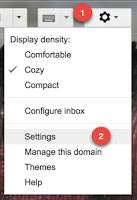 There is a way to enable this in Gmail.
There is a way to enable this in Gmail.- In Gmail, click on the gear.
- Then, choose "Settings".
- In Settings, choose the "Labs" tab.
- Enable "Preview Panes".
- Press "Save Changes" at the bottom of the page.
- Now, when you are back on your Gmail page, click the arrow next to the panes icon (at the top left of your screen) to choose how you want to view your preview pane. (The sample above is showing "Vertical Split.")
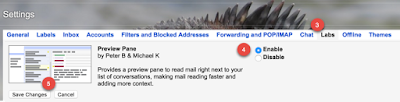
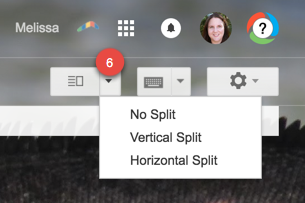
Tuesday, April 26, 2016
Creating a Google Custom Search Engine
Have you ever wanted your students to search a topic on the internet, but were afraid of the results that they would get? Are the hits they get age appropriate or even the right topic? You can create your own custom search engine, where the students can search and only find websites or sources that you want them to find.
What you need to do first is find all of the sites that you like. You will then go to Google Custom Search Engine.
What you need to do first is find all of the sites that you like. You will then go to Google Custom Search Engine.
How To
Choose "New Search Engine" and then start copying and pasting your websites into the boxes.
Change the name of your Custom Search Engine. (It auto-names it the first website you enter.)
Now you will be able to get the link to send out or an html embed code to add the search bar to your own website.
Here is a sample Custom Search Engine for Science Current Event/News Articles. This is what it looks like when it is embedded into a website:
Tuesday, March 8, 2016
Creating Self-Graded Online Exams
I've had a few people ask me lately for tools to administer online exams. There are a lot of tools out there, some free, many paid. Here are my favorites:
I really love Quia.com, a paid testing software, that also allows students to play review games as well. It gives you great reports, and is easy to create questions. There is a volume discount if you get a group of teachers together.
Another online exam platform I have used is built into Canvas, a Learning Management System (LMS). I was able to create online exams, and it graded all the multiple choice and fill in the blank answers for me, and also made it easy to grade the short answer/essay type questions. However, this is just one part of the Canvas system, and you may not want to use a full LMS just for quizzes. A bonus, is that using Canvas is free.
If you are not willing to pay for a system, or want to use an LMS just for the quiz/test feature, a great resource is Google Forms. You can create a quiz using a form, and then use Flubaroo to grade it for you. Below are instructions on how to great a Google form, and how to use the Flubaroo Add-on.
I really love Quia.com, a paid testing software, that also allows students to play review games as well. It gives you great reports, and is easy to create questions. There is a volume discount if you get a group of teachers together.
Another online exam platform I have used is built into Canvas, a Learning Management System (LMS). I was able to create online exams, and it graded all the multiple choice and fill in the blank answers for me, and also made it easy to grade the short answer/essay type questions. However, this is just one part of the Canvas system, and you may not want to use a full LMS just for quizzes. A bonus, is that using Canvas is free.
If you are not willing to pay for a system, or want to use an LMS just for the quiz/test feature, a great resource is Google Forms. You can create a quiz using a form, and then use Flubaroo to grade it for you. Below are instructions on how to great a Google form, and how to use the Flubaroo Add-on.
Subscribe to:
Posts (Atom)




