Groupwise had Notify which would show you if you had any new emails. You can enable it so you would get popups and you could also look on the bottom right of your computer and see an envelope over the Notify globe icon.
There are a few different ways to get notified if you have new mail in Gmail.
- The "Unread Message Icon" Lab will put a number on the Gmail Icon in the Chrome tab. I have found that it isn't very reliable yet, it doesn't update all the time.
- In your Gmail Settings, you can turn on Desktop Notifications. This causes a window to pop up when you have new email (many teachers may not want this to pop up when projecting your screen). This only works when you have Gmail open.
- My favorite notification tool is the Checker Plus Extension. This extension puts an envelope next to your Omnibox (the address bar). You can also set the Checker Plus Extension to have popups for new emails (this works even if Chrome is not open), it can read your emails to you, or make a notification noise. (I chose to have all the notifications turned off, but I still can see the number of emails I have on the little envelope). Here are the instructions to install and set up this extension:
- Go to this link: Checker Plus Extension
- Click on the blue button that says "+Free".
- A pop up will appear. Choose "add".
- It will take a minute, but a new page will open to set up the options for the Checker Plus Extension. If that doesn't happen, you will see the envelope next to your address bar. You can right click on that icon and choose options.
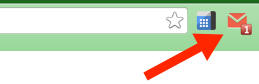
- Above are the settings I use. You have the option to have a sound each time you get a new email, voice notifications will read you your email as it comes in, and desktop notifications will have a popup appear on your screen.
- If you have all of these options unchecked, you will still see the envelope light up red with a number when you have new emails.





