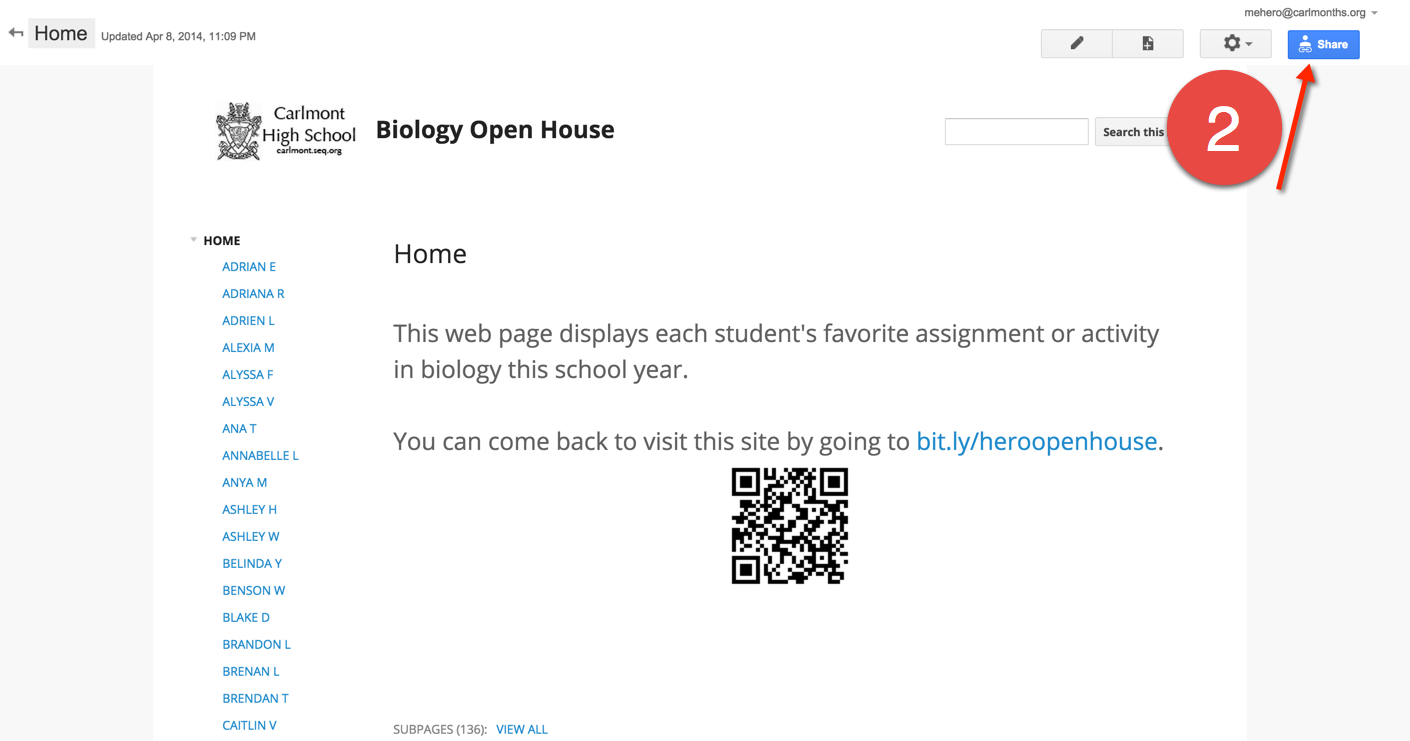Tuesday, January 27, 2015
Moving Over Your Google Sites to the SEQ Domain
Many of us had Google Sites set up on our old school domains or on personal Google accounts (where there is a storage size limit). Follow the instructions below to move your site over to our new Seq Domain.
Wednesday, January 7, 2015
Beginning of the Semester School Loop FAQs
Since we have begun a new semester, and all teachers are required to post assignments in School Loop and use the School Loop gradebook, we have been receiving a lot of questions. In this post, many of the frequently asked questions will be addressed.
Please read over the FAQs below to see if it answers your questions before you send an email to get School Loop help. Any questions you have about School Loop can be sent to icsupport@seq.org.
Submitting Grades During the Marking Period - Where Can Grades Be Viewed?
When you submit grades in the red box on the right side of your screen during the marking period, these grades do not ever show in School Loop. These grades and comments are put in an file which is then imported in to Infinite Campus after the grading period ends. So if you manually enter grades or modify any grades from your gradebook (NAs, FAs, Incomplete's, etc.), this will not be reflected or viewed anywhere in School Loop. School Loop shows you grades in progress if you use the School Loop gradebook. When you submit grades during the grading window, whatever you submit will only be viewed in Infinite Campus, after the grading window has closed and the import takes place. The import will be complete by the Friday after the grading window closes.
Show/Hide Dropped Students
If you have had some students drop your class, they will have a line through their name. You may not want to see them in your gradebook. To hide them, at the top of your gradebook, choose "Hide Dropped". If you need to see them and their grades/assignments, click "Show Dropped".
Finding & Printing Previous Gradebooks
Now that it is second semester, and when clicking on "Gradebooks", you see the second semester gradebook. You can still go back and see, print, and even edit (if needed) previous gradebooks.
Please read over the FAQs below to see if it answers your questions before you send an email to get School Loop help. Any questions you have about School Loop can be sent to icsupport@seq.org.
Submitting Grades During the Marking Period - Where Can Grades Be Viewed?
When you submit grades in the red box on the right side of your screen during the marking period, these grades do not ever show in School Loop. These grades and comments are put in an file which is then imported in to Infinite Campus after the grading period ends. So if you manually enter grades or modify any grades from your gradebook (NAs, FAs, Incomplete's, etc.), this will not be reflected or viewed anywhere in School Loop. School Loop shows you grades in progress if you use the School Loop gradebook. When you submit grades during the grading window, whatever you submit will only be viewed in Infinite Campus, after the grading window has closed and the import takes place. The import will be complete by the Friday after the grading window closes.
Show/Hide Dropped Students
If you have had some students drop your class, they will have a line through their name. You may not want to see them in your gradebook. To hide them, at the top of your gradebook, choose "Hide Dropped". If you need to see them and their grades/assignments, click "Show Dropped".
These dropped students will still be in the middle of your roster, and will be included in the total number of students in your class. You may want to move them to the end of your roster, so when their hidden, the number of students in your class is accurate.
To move them, go to the settings gear > select a gradebook for the class under "Gradebook Settings" > Under "Student Order" select "Go" > then drag the dropped students to the bottom of your roster.
Finding & Printing Previous Gradebooks
Now that it is second semester, and when clicking on "Gradebooks", you see the second semester gradebook. You can still go back and see, print, and even edit (if needed) previous gradebooks.
Website
In student's and parent's portals, they can click on your name to go to your School Loop website. (If you have a School Loop site set up and published, your name will be blue and your site will be hyperlinked to your name.)
If you would like to use your own personal website (Google, Wix, Weebly, etc.) instead of a School Loop website, please fill out this form to have your personal site linked to your School Loop account. (You still need to publish assignments to the School Loop calendar for all due dates, and add in resources, handouts, instructions for big projects, papers, etc.)
More School Loop Questions?
You will be able to find many answers to your questions on our SUHSD School Loop website. There are many presentations with step by step instructions with screen shots. Please check out the site and be sure to bookmark it for future reference. If you have any School Loop or IC questions, please email icsupport@seq.org.
Subscribe to:
Posts (Atom)