Moving Over Your Google Sites to the SEQ Domain
Many of us had Google Sites set up on our old school domains or on personal Google accounts (where there is a storage size limit). Follow the instructions below to move your site over to our new Seq Domain.
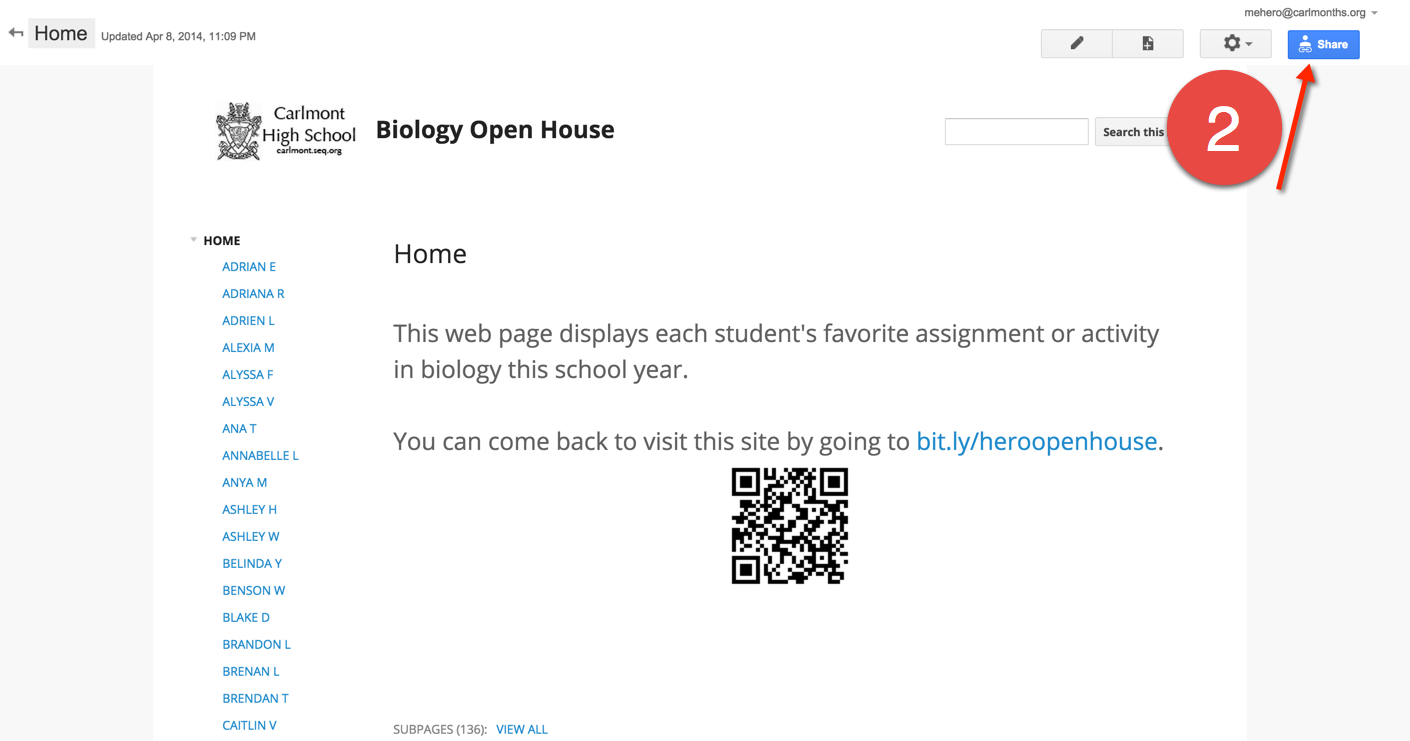

- Go to your old Site, logged into your old Google account.
- Click on "Share".
- Invite your "@seq.org" email address and change "Can edit" to "Is owner". Press "Send". You may be asked to give permission to share the site with someone outside of your domain. Say "yes".
- Now you need to go to the Google Site, but this time, you must be logged into your "@seq.org" account.

- It is best not to just sign in and sign out of the same browser. Things can get really weird when you are using more than one Google Account on one browser.
- To make things easier, create multiple users (now they call users "people").
- Trust me, you want to be using multiple users. I can't tell you how many problems people have had that can be solved by creating multiple users.
- Check to make sure you are logged into your @seq.org account.
- Click on the Settings Gear.
- Choose "Manage site".
- Choose "Copy this site".
- Name the new site.
- Choose a new URL for the site.
 Choose to copy the site collaborators or page comments to the new site.
Choose to copy the site collaborators or page comments to the new site.- Press "Copy".
- Now, the site will have a new address.

- The old site is still active, so you may want to go back to the old site, and change the share settings so that it is shared with no one.
- Be sure to share the new address with your students.
- If you had Google documents attached to the old site, those still are under the old domain. So make sure that they are shared so that anyone with the link can view them. You may want to share them with your new @seq.org domain, and make your new @seq.org account the owner of those docs. (Just in case the old domain is taken down.)
 Choose to copy the site collaborators or page comments to the new site.
Choose to copy the site collaborators or page comments to the new site.



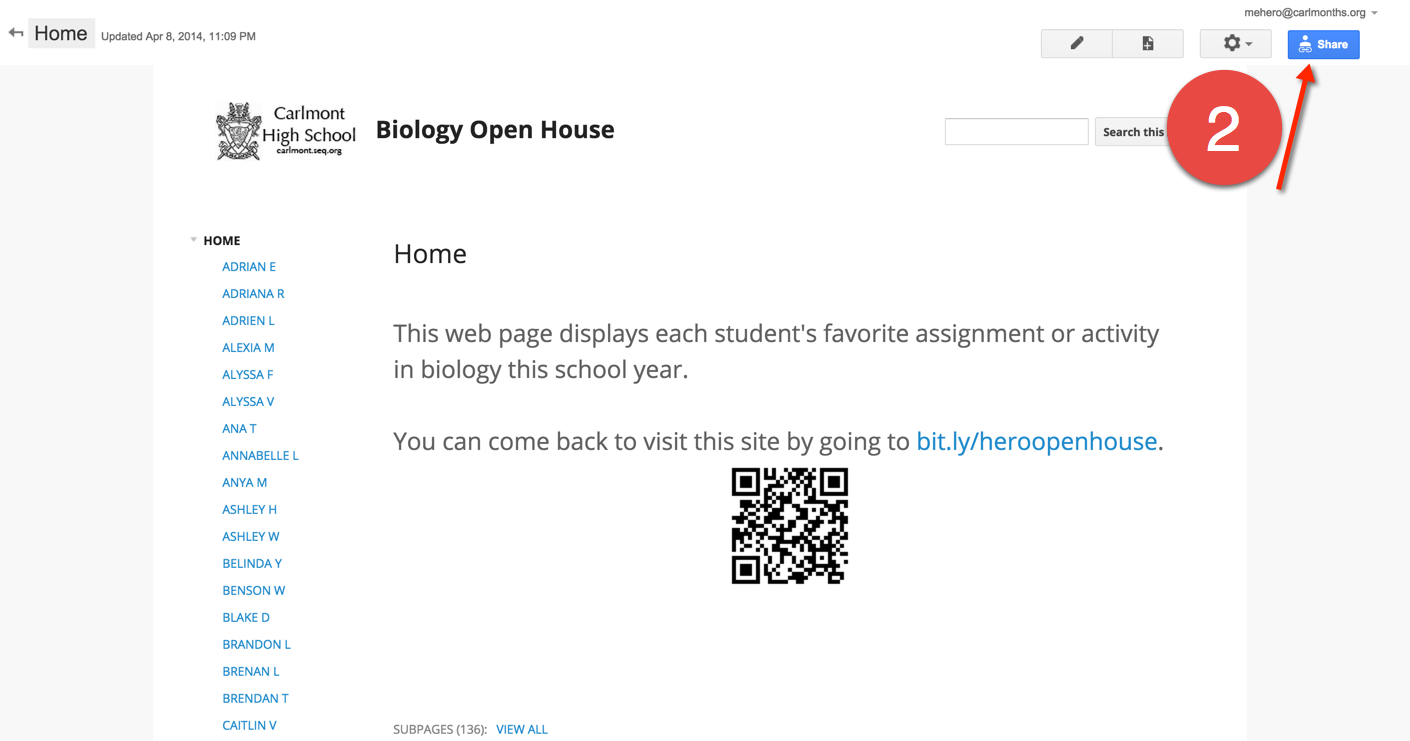
No comments:
Post a Comment